FoggyFinder

Since `0.8` version of `Avalonia` the new, better type of resources - [AvaloniaResource](https://avaloniaui.net/blog/2019-04-05-avalonia-0.8-release#avaloniaresource) was introduced.
The one of advantages (except those that mentioned in a blog post that is linked above): it provides additional information about line in a XAML that caused an exception. For example, when it contains broken binding path like this:
`Binding $parent[ItemsRepeater]DataContext.DoSomething`
It works perfectly in C# projects but when I try to use it in F# project `.xaml` files are getting invisible:
For some reason VS can't handle them correctly:
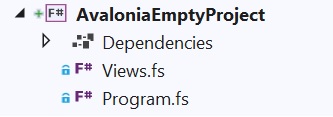
`.xaml` files are unlisted. The same happens for `.axaml` files as well.
My `.fsproj` file looks like
```xml
<Project Sdk="Microsoft.NET.Sdk">
<PropertyGroup>
<OutputType>Exe</OutputType>
<TargetFramework>netcoreapp3.1</TargetFramework>
</PropertyGroup>
<ItemGroup>
<Compile Include="Views.fs" />
<Compile Include="Program.fs" />
</ItemGroup>
<ItemGroup>
<PackageReference Include="Avalonia.Desktop" Version="0.9.11" />
</ItemGroup>
<ItemGroup>
<AvaloniaResource Include="**\*.xaml">
<SubType>Designer</SubType>
</AvaloniaResource>
</ItemGroup>
</Project>
```
Top Answer
FoggyFinder

This is a known issue:
[AvaloniaResource files are invisible in F# projects [ Visual Studio] #4602](https://github.com/AvaloniaUI/Avalonia/issues/4602)
I personally consider it's as a bug despite there is no such label there.
Presumably it is fixed already since I wasn't able to reproduce the behavior on `0.10.0-preview5`.
Workaround for `0.9.x` :
Add these lines to the .fsproj
```xml
<ItemGroup>
<AvailableItemName Include="AvaloniaResource" />
</ItemGroup>
```
Tested on `0.9.11` but I think it is same for previous versions and `0.9.12`.